Help & Remote Support
Hello! If we've arranged for me to help you via remote support, you can download the required RustDesk program here. Simply click on the appropriate link for your operating system.
macOS
Choose the download based on your Mac's processor.
Not sure which processor your Mac has?
- Click on the Apple icon () in the top left corner
- Select "About This Mac"
- Under "Chip" or "Processor" you'll see the type:
- Apple M1, M2, M3... → Apple Silicon
- Intel Core i5, i7, i9... → Intel
Installation on macOS
- Open the downloaded .dmg file.
- Drag the RustDesk icon to the Applications folder as shown in the image.
- After installation, you'll find RustDesk in your Applications folder.
- When first launched, you may need to grant permissions for screen recording and accessibility.
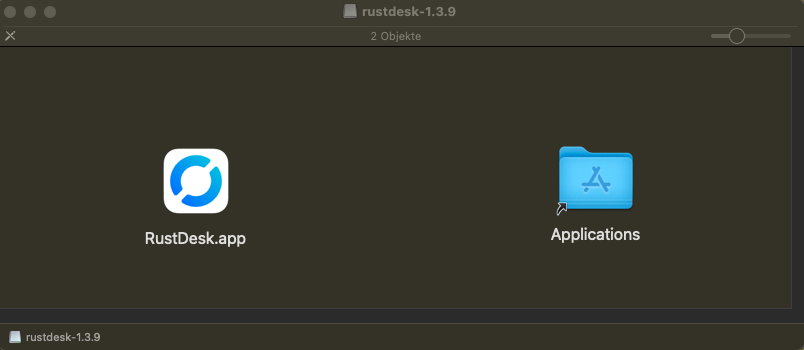
Important Security Notes
After installing RustDesk:
- Start the RustDesk program.
- After launching, you'll see your ID (A) and a one-time password (B) as shown in the image on the right.
- Share this information only with me personally, never with other people.
- This data allows access to your computer.
- Transmission is safest by phone or direct message.
- After the remote support is completed, close RustDesk or restart your computer.
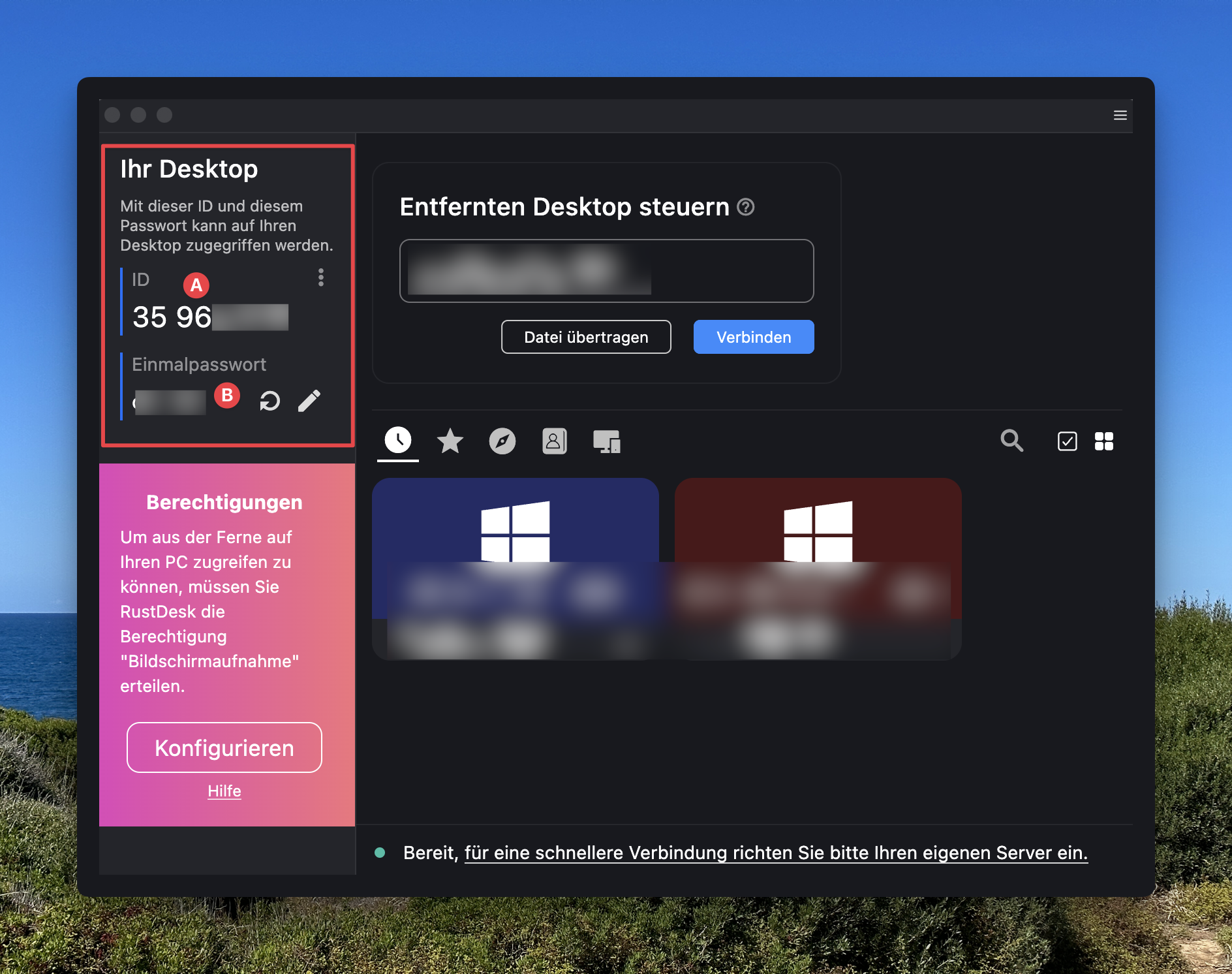
Other Operating Systems
Need RustDesk for Linux or another system? You can find all available versions on the official GitHub page.
View all RustDesk versions